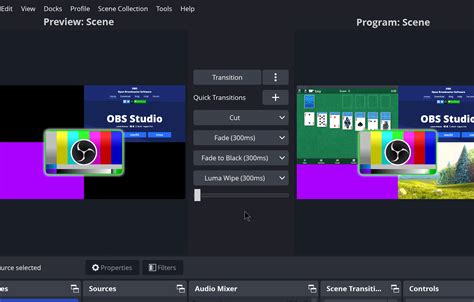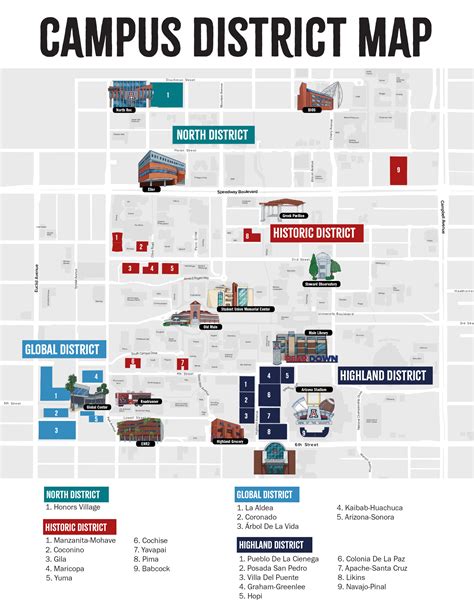Streaming has become an integral part of the digital landscape, with platforms like Twitch, YouTube Live, and Facebook Gaming offering users the ability to share their gaming experiences, creative processes, and more with a global audience. At the heart of this ecosystem is OBS Studio (Open Broadcasting Software), a free and open-source software for video recording and live streaming. For those looking to enhance their streaming experience, here are five tips to get the most out of OBS.
Key Points
- Optimizing OBS settings for high-quality video and audio
- Customizing the stream layout for an engaging viewer experience
- Utilizing plugins to extend OBS functionality
- Mastering audio settings for professional sound quality
- Implementing a stable and efficient streaming setup
Understanding OBS Basics

Before diving into advanced tips, it’s crucial to have a solid grasp of OBS basics. This includes understanding how to add sources (such as your game, webcam, or microphone), configuring your stream settings for the best possible quality, and familiarizing yourself with the OBS interface. For beginners, OBS offers a gentle learning curve, but mastering its features can significantly enhance your streaming quality and overall viewer experience.
Optimizing Stream Quality
One of the most critical aspects of streaming is achieving high-quality video and audio. OBS allows for a wide range of settings adjustments, including bitrate, resolution, and frame rate. For a 1080p stream at 60 FPS, for example, you might set your bitrate to around 4500-9000 kbps, depending on your internet upload speed and the complexity of the content being streamed. Remember, the goal is to find a balance between quality and stability, ensuring that your stream doesn’t drop frames or buffer excessively.
| Setting | Recommendation for 1080p@60fps |
|---|---|
| Bitrate | 4500-9000 kbps |
| Resolution | 1920x1080 |
| Frame Rate | 60 FPS |

Customizing Your Stream Layout

A visually appealing and well-organized stream layout can significantly enhance the viewer experience. OBS allows for extensive customization, including the addition of overlays, animations, and even interactive elements. Use the “Sources” panel to add elements like your webcam feed, game capture, and overlays. Consider using a third-party tool or plugin to create professional-looking overlays that match your brand or stream theme.
Mastering Audio Settings
Audio quality is just as important as video for an immersive streaming experience. OBS provides detailed audio settings, allowing you to adjust levels, apply filters, and even use external audio processing software. For most streamers, using a dedicated microphone and configuring the “Audio Filters” in OBS can significantly improve sound quality. Don’t overlook the importance of monitoring your audio levels to prevent distortion or excessively low volumes.
Utilizing Plugins and Extensions
OBS’s functionality can be extended with plugins and extensions, offering features like improved Chroma keying, custom transitions, and integration with other services. The OBS plugin ecosystem is vast and community-driven, with new plugins being developed regularly. When choosing plugins, consider your specific streaming needs and ensure that any additions won’t compromise your stream’s performance or stability.
Stability and Efficiency
A stable and efficient streaming setup is crucial for maintaining high-quality streams without interruptions. This involves not only configuring OBS settings appropriately but also ensuring your hardware can handle the demands of streaming. Regularly update your graphics drivers, consider investing in a dedicated streaming PC if you’re serious about streaming, and always test your stream before going live to identify and fix any potential issues.
What are the minimum system requirements for streaming with OBS?
+The minimum system requirements can vary depending on the resolution and frame rate of your stream, but generally, you'll need at least a dual-core processor, 8 GB of RAM, and a decent graphics card. For 1080p@60fps, consider a quad-core processor, 16 GB of RAM, and a mid to high-range graphics card.
How do I reduce lag and improve stream quality in OBS?
+Reducing lag and improving stream quality involves optimizing your OBS settings, such as reducing the bitrate if your internet upload speed is limited, using a faster encoder like x264, and ensuring your hardware meets the demands of streaming. Regularly updating your OBS version and drivers can also help.
Can I stream from a console using OBS?
+Yes, you can stream from a console using OBS, but it often requires additional hardware like a capture card to capture the console's video output. Popular options include the Elgato HD60 and AVerMedia Extremecap U3. Configure the capture card as a source in OBS, and you're ready to stream your console gameplay.
In conclusion, mastering OBS for high-quality streaming involves a combination of understanding the software’s capabilities, optimizing your stream settings, customizing your layout, and ensuring stability and efficiency. Whether you’re a seasoned streamer or just starting out, there’s always room to improve and enhance your streaming experience. By following these tips and continually learning about the latest OBS features and best practices, you can take your streams to the next level and offer your audience an engaging and professional viewing experience.