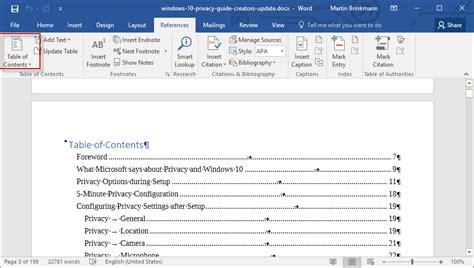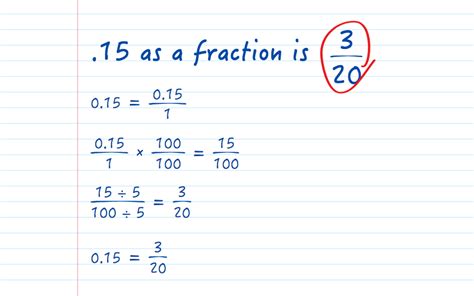Adding a table of contents in Microsoft Word can be a useful feature for organizing and navigating long documents. In this article, we'll explore the steps to create a table of contents in Word, along with some tips and tricks for customizing it to your needs.
Understanding the Basics of a Table of Contents
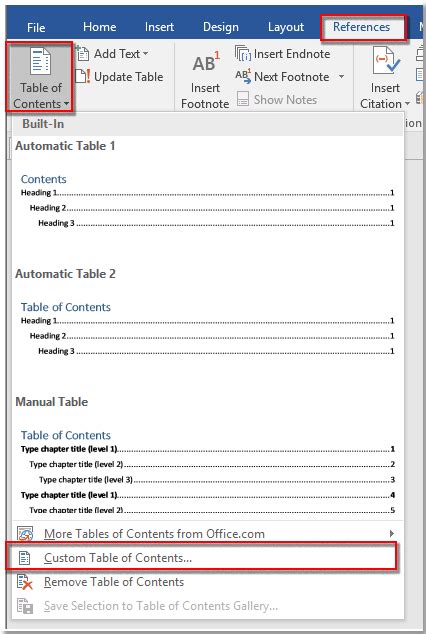
A table of contents is a list of headings and subheadings in a document, along with their corresponding page numbers. It helps readers quickly find specific sections or topics within the document. In Word, you can create a table of contents using the built-in feature, which automates the process of generating the table and updating the page numbers.
Preparation is Key
Before creating a table of contents, it’s essential to prepare your document by applying heading styles to the sections and subheadings. Word provides a range of built-in heading styles, from Heading 1 to Heading 6, which you can apply to your text. To apply a heading style, select the text, go to the Home tab, and click on the style you want to apply in the Styles group.
| Heading Style | Description |
|---|---|
| Heading 1 | Main heading |
| Heading 2 | Subheading |
| Heading 3 | Sub-subheading |
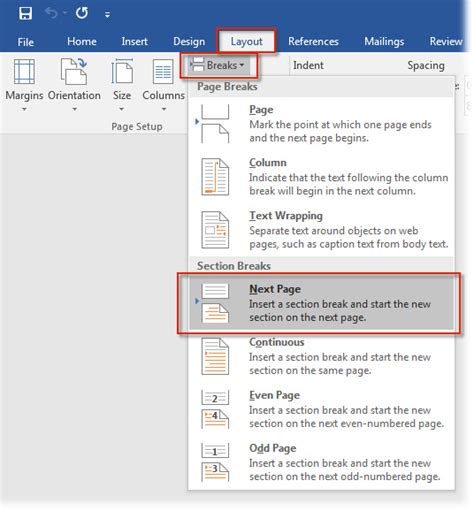
Creating a Table of Contents in Word
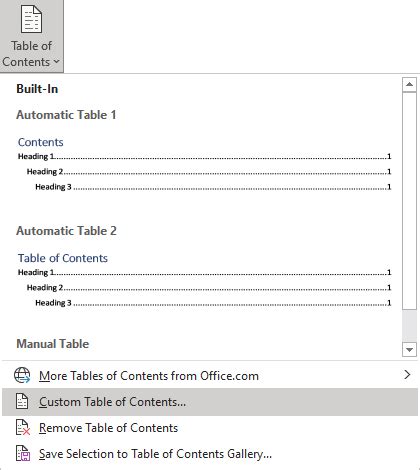
To create a table of contents in Word, follow these steps:
- Click on the References tab in the ribbon.
- Click on the Table of Contents button in the Table of Contents group.
- Select the type of table of contents you want to create: Automatic Table 1 or Automatic Table 2.
- Word will generate the table of contents based on the heading styles you applied to your document.
Customizing the Table of Contents
Once you’ve created the table of contents, you can customize it to your needs. You can change the formatting, add or remove entries, and update the page numbers. To update the table of contents, click on the Update Table button in the Table of Contents group.
Tips and Tricks
Here are some tips and tricks for working with tables of contents in Word:
- Use consistent heading styles throughout your document to ensure that the table of contents is accurate and easy to navigate.
- Use the built-in heading styles in Word, rather than creating your own custom styles, to ensure that the table of contents is generated correctly.
- Update the table of contents regularly as you make changes to your document to ensure that the page numbers are accurate.
Key Points
- Apply heading styles to your document before creating a table of contents.
- Use the built-in Table of Contents feature in Word to generate the table.
- Customize the table of contents to your needs by changing the formatting, adding or removing entries, and updating the page numbers.
- Use consistent heading styles throughout your document to ensure that the table of contents is accurate and easy to navigate.
- Update the table of contents regularly as you make changes to your document.
Conclusion
In this article, we’ve explored the steps to create a table of contents in Microsoft Word, along with some tips and tricks for customizing it to your needs. By following these steps and using the built-in features in Word, you can create a professional-looking table of contents that helps readers navigate your document with ease.
What is the purpose of a table of contents?
+A table of contents is a list of headings and subheadings in a document, along with their corresponding page numbers. It helps readers quickly find specific sections or topics within the document.
How do I create a table of contents in Word?
+To create a table of contents in Word, click on the References tab, click on the Table of Contents button, and select the type of table of contents you want to create.
How do I update the table of contents in Word?
+To update the table of contents in Word, click on the Update Table button in the Table of Contents group.